How to Open and Use a Shared Mailbox in Outlook on the Web
Introduction
Shared mailboxes in Outlook on the web provide a fantastic way for teams to collaborate on emails and manage shared tasks without the need for individual logins.
This guide will walk you through the steps of opening and using a shared mailbox in Outlook on the web.
Prerequisites
Ensure you have access rights to the shared mailbox. Your IT administrator typically sets this up.
You must have an active Office 365 subscription or be part of an organization that uses Outlook on the web.
Step-by-Step Guide
Accessing the Shared Mailbox
Sign In: First, sign in to your Outlook account on the web at https://outlook.office.com.
Open the Shared Mailbox:
On the Outlook main page, click on your profile icon in the top-right corner.
Select 'Open another mailbox' from the dropdown menu.
Enter the email address of the shared mailbox and click 'Open'. The shared mailbox should open in a new tab or window.
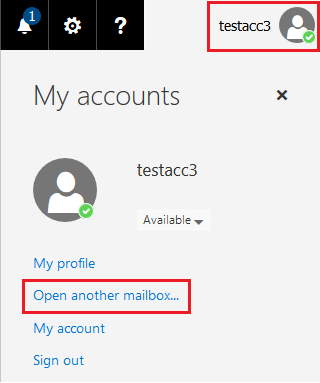
Using the Shared Mailbox
Reading Emails:
The shared mailbox functions similarly to your personal mailbox. You can read, search, and organise emails as usual.
Sending Emails:
To send an email from the shared mailbox, compose a new email.
In the 'From' field, you will see your email address. Click on it and select the shared mailbox email address. If it's not listed, choose 'Other email address' and enter the shared mailbox address.
Write your email and send it as you normally would.
Related Articles
Open and use a shared mailbox in Outlook
A shared mailbox makes it easy for a group of people to monitor and send email from a public email alias like info@contoso.com. When a person in the group replies to a message sent to the shared mailbox, the email appears to be from the shared ...How to create a new Outlook Profile
Exit Outlook. In Control Panel, click or double-click Mail. Where is Mail in Control Panel? Mail appears in different Control Panel locations depending on the version of the Microsoft Windows operating system, Control Panel view selected, and whether ...How to enable an archive mailbox
In the new Exchange admin center, navigate to Recipients > Mailboxes. In the list of mailboxes, select the user to enable their mailbox for archive. In the flyout pane, select Others, and under Mailbox archive, select Manage mailbox archive: On the ...How to send an email as an attachment
Sometimes for troubleshooting purposes, you may need to forward an incoming email to someone as an attachment instead of resending the text of an email or copying and pasting email text. Or you may want to attach an email to a new message and send ...SARA manual
Where to get https://www.microsoft.com/en-us/download/details.aspx?id=100607 How to install Just execute the executable file and press I Agree and Next till it is installed. Available SARA options Microsoft Teams – Fix problems with Teams Meeting ...